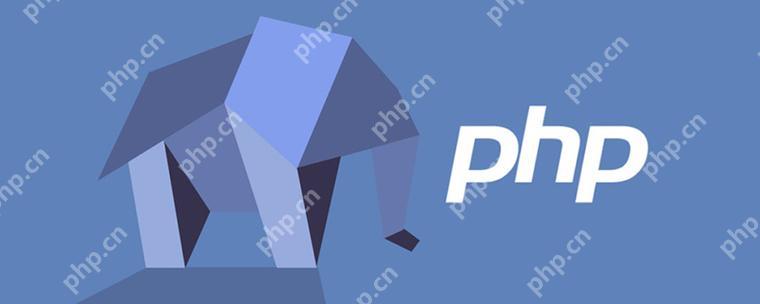在#%#$#%@%@%$#%$#%#%#$%@_e206a54e97690c++e50cc872dd70ee896下使用c++进行图形界面编程,有多种库和框架可供选择。以下是一些常用的选项:
1. qt
Qt是一个跨平台的c++图形用户界面应用程序开发框架。它提供了丰富的组件和工具,可以用来创建桌面、移动和嵌入式设备上的应用程序。
安装Qt
你可以通过包管理器安装Qt,例如在Ubuntu上:
sudo apt-get install qt5-default
示例代码
#include <QApplication> #include <QPushButton> <p>int main(int argc, char *argv[]) { QApplication app(argc, argv);</p><pre class="brush:php;toolbar:false">QPushButton button("Hello, Qt!"); button.show(); return app.exec();
}
2. GTK+
GTK+是一个用于创建图形用户界面的多平台工具包。它主要用于Linux桌面环境。
安装GTK+
在Ubuntu上安装GTK+:
立即学习“C++免费学习笔记(深入)”;
sudo apt-get install libgtk-3-dev
示例代码
#include <gtk/gtk.h></p><p>static void activate(GtkApplication <em>app, gpointer user_data) { GtkWidget </em>window; GtkWidget *button;</p><pre class="brush:php;toolbar:false">window = gtk_application_window_new(app); gtk_window_set_title(GTK_WINDOW(window), "Hello, GTK+"); gtk_window_set_default_size(GTK_WINDOW(window), 200, 200); button = gtk_button_new_with_label("Click Me"); gtk_container_add(GTK_CONTAINER(window), button); g_signal_connect(button, "clicked", G_CALLBACK(gtk_main_quit), NULL); gtk_widget_show_all(window);
}
int main(int argc, char *argv) { GtkApplication app; int status;
app = gtk_application_new("org.gtk.example", G_APPLICATION_FLAGS_NONE); g_signal_connect(app, "activate", G_CALLBACK(activate), NULL); status = g_application_run(G_APPLICATION(app), argc, argv); g_object_unref(app); return status;
}
3. FLTK
FLTK (Fast Light Toolkit) 是一个跨平台的C++图形用户界面库,旨在提供快速、轻量级的图形界面组件。
安装FLTK
在Ubuntu上安装FLTK:
sudo apt-get install libfltk1.3-dev
示例代码
#include <FL/Fl.H></p><h1>include <FL/Fl_Window.H></h1><h1>include <FL/Fl_Button.H></h1><p>void button_cb(Fl_Widget<em> w, void</em> data) { printf("Button clicked!n"); }</p><p>int main(int argc, char*<em> argv) { Fl_Window</em> window = new Fl_Window(300, 200, "Hello, FLTK"); Fl_Button* button = new Fl_Button(100, 80, 100, 50, "Click Me"); button->callback(button_cb);</p><pre class="brush:php;toolbar:false">window->end(); window->show(argc, argv); return Fl::run();
}
4. wxWidgets
wxWidgets 是一个跨平台的C++图形用户界面库,允许开发者使用本地控件来创建应用程序。
安装wxWidgets
在Ubuntu上安装wxWidgets:
sudo apt-get install libwxgtk3.0-dev
示例代码
#include <wx/wx.h></p><p>class MyApp : public wxApp { public: virtual bool OnInit(); };</p><p>class MyFrame : public wxFrame { public: MyFrame(const wxString& title, const wxPoint& pos, const wxSize& size); };</p><p>enum { ID_Hello = 1 };</p><p>bool MyApp::OnInit() { MyFrame *frame = new MyFrame("Hello wxWidgets", wxPoint(50, 50), wxSize(450, 340)); frame->Show(true); return true; }</p><p>MyFrame::MyFrame(const wxString& title, const wxPoint& pos, const wxSize& size) : wxFrame(NULL, wxID_ANY, title, pos, size) { wxMenu *menuFile = new wxMenu; menuFile->Append(ID_Hello, "&Hello...tCtrl-H", "Help string shown in status bar for this menu item");</p><pre class="brush:php;toolbar:false">wxMenu *menuHelp = new wxMenu; menuHelp->Append(wxID_EXIT); wxMenu *menuHelpTop = new wxMenu; menuHelpTop->AppendSeparator(); menuHelpTop->Append(wxID_ABOUT); wxMenuBar *menuBar = new wxMenuBar; menuBar->Append(menuFile, "&File"); menuBar->Append(menuHelpTop, "&Help"); menuBar->Append(menuHelp, "Help"); SetMenuBar(menuBar); wxStatusBar *theStatusBar = CreateStatusBar(); theStatusBar->SetStatusText("Welcome to wxWidgets!"); wxButton *button = new wxButton(this, ID_Hello, "Say Hello", wxPoint(20, 20), wxSize(75, 30)); button->Bind(wxEVT_BUTTON, &MyApp::OnHello, this);
}
void MyApp::OnHello(wxCommandEvent& Event) { wxLogMessage(“Hello world from wxWidgets!”); }
wxIMPLEMENT_APP(MyApp);
总结
选择哪个库或框架取决于你的具体需求、项目复杂度以及个人偏好。Qt和GTK+是最流行的选择,提供了丰富的功能和良好的文档支持。FLTK和wxWidgets则更适合需要轻量级解决方案的项目。